Tools Menu
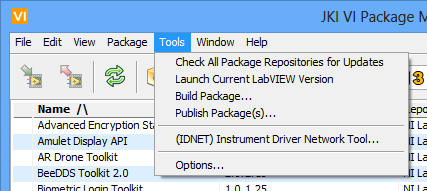
Figure 12 - Tools Menu
Check All Package Repositories for Updates: This will poll all repository subscriptions and compare the packages in your library with what’s available in the repository. This will allow you to see any new packages or revisions in your list. It is recommended to review the updated list for any changes or upgrades.
An update message will only show up if you have updates to installed packages. You will not see update messages for packages that are not installed.
Launch Current LabVIEW Version: This will open and run the current LabVIEW version shown in the LabVIEW version selector.
Build Package: This will display the New Package Build Project Dialog where you can build a new package or select an existing build spec.
Publish Package(s): This will allow you to publish packages to to any package repositories managed with VIPM. You will be prompted for the package files you want to publish. In order to configure and manage a repository, you need to configure one using the Repository Manager Window.
(IDNET) Instrument Driver Network Tool: This will display the Instrument Driver Network Tool wizard. From there you can import or install an instrument driver into LabVIEW using VIPM.
Options: This selection opens the VIPM Options Window where you can modify various VIPM user configurable parameters.
If you have any feedback or questions (including ideas for other topics you'd like to learn more about), please contact us using our support page. We're looking forward to your feedback. All Contents, Copyright © 2006-2014, JKI. All Rights Reserved. |