Right-click on VI or Control
Right-clicking on a VI or Control, as shown below, gives you several options.
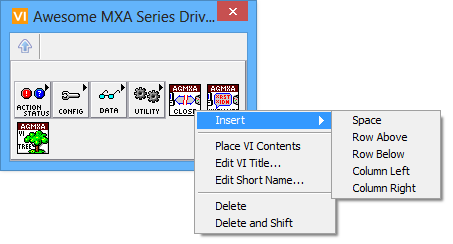
Figure 52- All the options available when right-clicking on a VI.
Insert:
Space: Inserts an empty space and shifts all items (on the same row) to the right.
Row Above: Inserts an empty row above the item or empty space.
Row Below: Inserts an empty row below the item or empty space.
Column Left: Inserts an empty column to the left of the item or empty space.
Column Right: Inserts an empty column to the right of the item or empty space.
Place VI Contents: When selected, causes the VI’s contents (block diagram contents) to be placed when it is dropped onto another VI (a.k.a. “Merge VI”). So instead of placing the VI on the diagram of another VI, LabVIEW places the digram code of the clicked VI.
Note: This setting is always enabled, and cannot be disabled, for VIs inside a Controls Palette.
Edit VI Title: This will allow you to edit the VI Title. VIPM will apply this during the build process. The source VIs won't be touched. However, the VI Title of the VI will be changed in the output package. This is the main text displayed above the icon in certain palette view modes when "Show VI Titles" is enabled by the user. Leave blank to reset.
Edit Short Name: This text is displayed below the icon in the palettes in certain palette view modes. By default, VIPM keeps the short name synchronized with the VI Title unless you define it here. Leave blank to resync.
Delete: Deletes the item.
Delete and Shift: Deletes the item or empty space and shifts all the items (on the same row) to the left, to fill the empty space.
If you have any feedback or questions (including ideas for other topics you'd like to learn more about), please contact us using our support page. We're looking forward to your feedback. All Contents, Copyright © 2006-2014, JKI. All Rights Reserved. |