Product Information
The product information display boxes show a summary of the product description. It also displays other information:
• Price: If it is a paid product, you will see the Buy link and the price. If it is a free product, you will see the word Free, below the product icon. If the product cannot be purchased from ni.com, then you will see “Contact Vendor” below the product icon. This indicates that the product is sold directly by the vendor.
• Rating: If the product can be rated, then you will see the rating star value. If you click on the stars then you will be taken to the ni.com website where you can rate the product.
• Download\Install button: If the product is distributed as a VI Package, then you will see an Install button. This will allow you to immediately and easily install the product into LabVIEW. If the product is distributed with another custom installer, then you will see a Download button. This will open up a web browser and the installer will be downloaded to your computer. Once the download is saved you must run the installer.
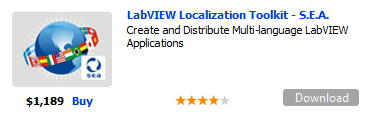
Figure 89 Example of Paid Product
If you have any feedback or questions (including ideas for other topics you'd like to learn more about), please contact us using our support page. We're looking forward to your feedback. All Contents, Copyright © 2006-2014, JKI. All Rights Reserved. |