Package Menu
The package menu contains all the functions related to package manipulation and management. Since some of these menu items perform actions on packages, you must select one or more packages from the package list. Some available submenu items may be disabled depending on the status of the selected package(s).
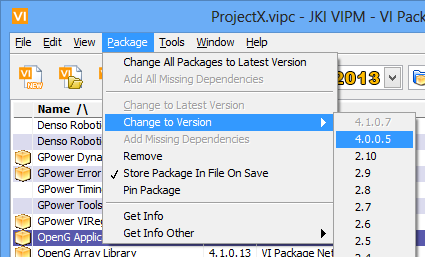
Figure 26 – PCE Package Menu
Change All Packages to Latest Version: This menu selection upgrades of all your currently displayed packages to the latest revision regardless of which packages are selected. This scans all of your listed packages regardless of what is visible in the main package list.
Add All Missing Dependencies: This initiates a scan of all your currently displayed packages to determine if there are missing dependencies. If there are missing dependencies, then the will be added to your package list. You will be presented with an action confirmation dialog before any changes are performed.
Change to Latest Version: This menu selection upgrades the selected package to the latest revision.
Note: This menu item is only enabled if you have selected one or more packages that have upgrades available.
Change to Version: If other versions of the package are available then you can navigate to a specific version and switch to that version.
Note: This menu item is only enabled if you have selected one or more packages that have other versions available.
Add Missing Dependencies: This adds any missing dependencies of the selected package to your package list. You will be presented with an action confirmation dialog before any changes are performed.
Note: This menu item is only enabled if you have selected one or more packages that have missing dependencies.
Remove: This removes the selected packages from the list.
Store Package in File on Save: Toggling this menu item changes the inclusion state of the package. If this menu has a checkmark next to it then the package will be included inside the configuration file when it is saved. If this menu item does not have a checkmark next to it then the package will NOT be included inside the configuration file when it is saved
If you have chosen to include the packages in the configuration file, and the file is not locally accessible then VIPM will perform a download of the packages before they are saved. If this is the case, then it might take a few minutes to complete the save.
Saving the package inside the configuration file allows easy distribution of your package configurations between computers that do not have network access.
Pin Package: This allows you to pin a package. Pinning prevents VIPM from suggesting removal of the package after a project scan is complete. This is useful when a certain package is required in your configuration but none of the VIs in your project is calling VIs in that package.
Get Info: This will launch the package information window. This window displays a summary of the information contained in the package.
Get Info Other: If other versions of the package are available then this menu item will be enabled and you can navigate to a specific version and then launch the package information window for the selected version. This window displays a summary of the information contained in the package.
If you have any feedback or questions (including ideas for other topics you'd like to learn more about), please contact us using our support page. We're looking forward to your feedback. All Contents, Copyright © 2006-2014, JKI. All Rights Reserved. |