LabVIEW 8.x
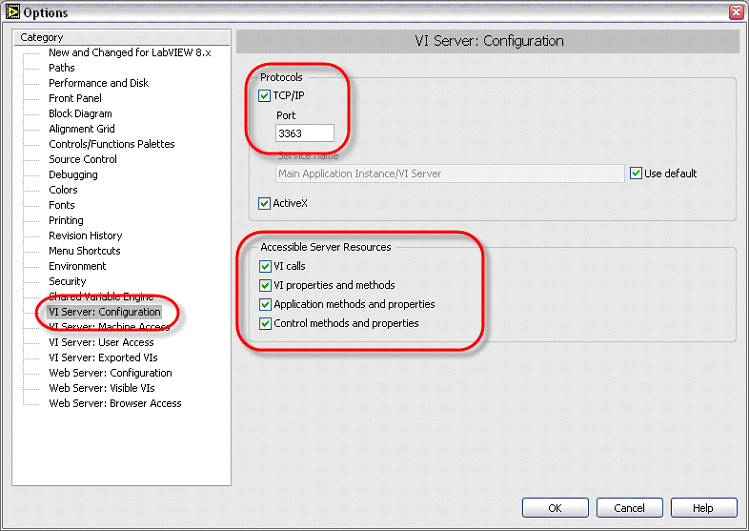
1. Open LabVIEW and launch the Options dialog from Tools > Options.
2. Go to the VI Server: Configuration category.
3. Enable the TCP/IP checkbox.
4. Enter a valid port number in the Port field (this port should match the one that you have configured in the LabVIEW Versions page of the VIPM Options Dialog).
5. Enable all the checkboxes under Accessible Server Resources.
6. Go to the VI Server: Machine Access category (as shown, below).
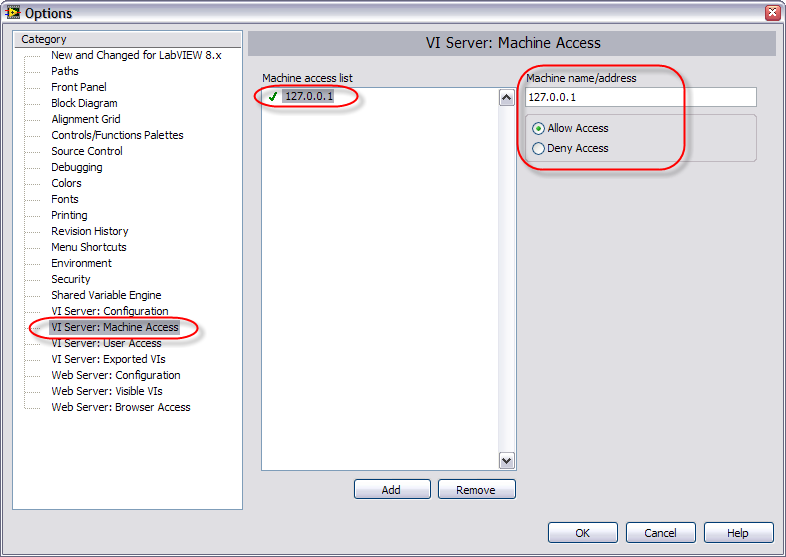
7. Enter your local computer IP address 127.0.0.1 in the TCP/IP Access List
8. Next go to VI Server: Exported VIs (as shown below)
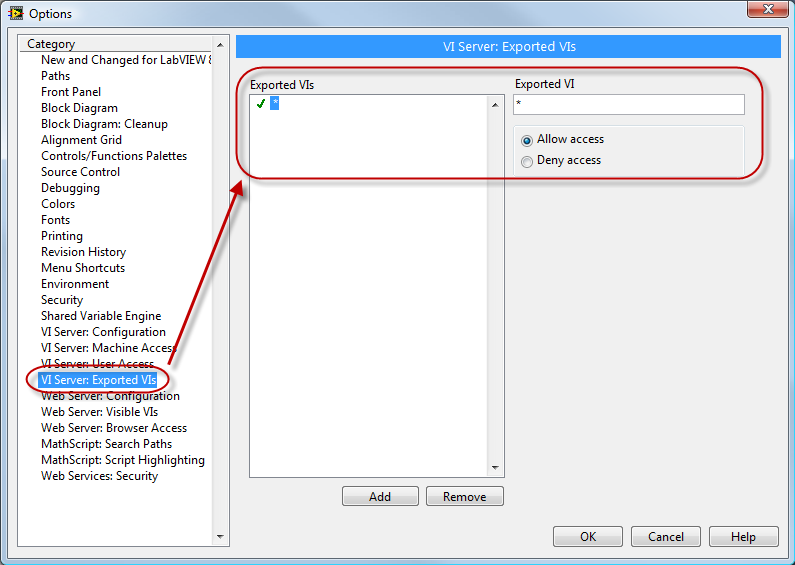
9. Ensure that you entered a value of "*"
10. Click OK and EXIT LabVIEW
If you have any feedback or questions (including ideas for other topics you'd like to learn more about), please contact us using our support page. We're looking forward to your feedback. All Contents, Copyright © 2006-2014, JKI. All Rights Reserved. |