Destinations
The destinations properties page, of the VI Package Builder window, allows you to configure built-in destinations where your source VIs will be installed, or you can create new destinations. The default destinations will change depending on if you’ve selected a LabVIEW or System target.
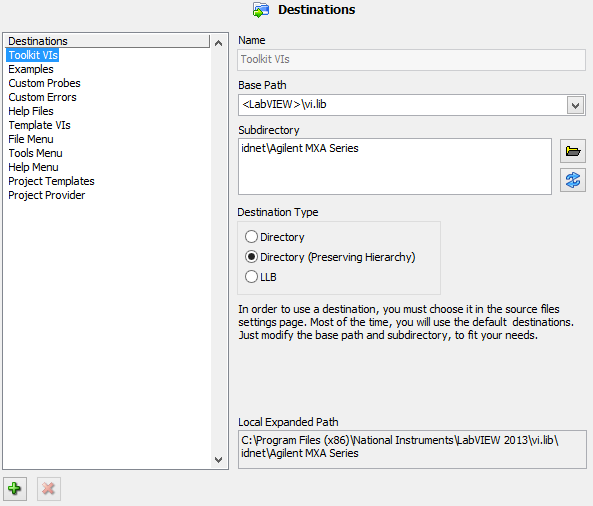
Figure 54 - Destinations Property page
Destinations: This is a list of all the built-in LabVIEW destinations. The Toolkit VIs is the most common (and default) destination for your source VIs. Even though the install locations can be changed; all the path definitions for these locations have been defined by National Instruments and are strongly recommended for developing add-ons with LabVIEW. More information about building an Add-on for LabVIEW can be found in the LabVIEW Add-on Dev Center.
|
Destination |
NI Recommended File/Folder Location |
|
Toolkit VIs |
<LabVIEW>\vi.lib\ |
|
Examples |
<LabVIEW>\examples\ |
|
Custom Probes |
<LabVIEW>\vi.lib\_probes |
|
Custom Errors |
<LabVIEW>\project\errors\ |
|
Help Files |
<LabVIEW>\Help |
|
Template VIs |
<LabVIEW>\templates |
|
File Menu |
<LabVIEW>\wizard |
|
Tools Menu |
<LabVIEW>\project |
|
Help Menu |
<LabVIEW>\help |
|
Project Templates |
<LabVIEW>\ProjectTemplates |
|
Project Provider |
<LabVIEW>\resource\Framework\Providers |
Table 3 - Built-In Destination Paths
You can create or remove destinations by clicking the  buttons.
buttons.
Read this for important information on Destinations.
Name: The name of the custom destination. Built-in destinations cannot be renamed.
Base Path: This is a predefined base path for the destination. If you select a non-LabVIEW base path, you can easily see where this maps to on your system by looking at the local expanded path indicator below it.
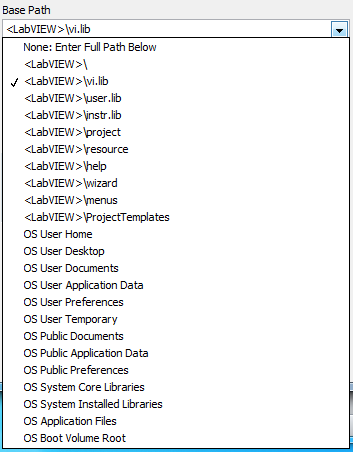
Figure 55 - All the VIPM base path locations.
Subdirectory: Can be any subdirectory off the base
bath. You can also browse to any location on your computer and VIPM will remap
it to the base path and subdirectory. If you have edited your built-in
Destination location and want to reset it to the default location, just click on
the  button.
button.
Destination Type: This allows you to define behavior for the destination.
Directory: All source files targeted for a folder destination will be flattened and placed in this folder.
Directory (Preserving Hierarchy): All source files targeted for this destination will maintain the hierarchy
LLB: All source files will go inside an llb defined in the subdirectory field. You must enter an llb filename in the subdirectory field. For example: productname\mystuff.llb
Local Expanded Path: This shows what the final destination will look like if the package was installed on the local machine. This helps clarify things as you are adjusting your destination paths.
 Special considerations for some LabVIEW
destinations
Special considerations for some LabVIEW
destinations
If you have any feedback or questions (including ideas for other topics you'd like to learn more about), please contact us using our support page. We're looking forward to your feedback. All Contents, Copyright © 2006-2014, JKI. All Rights Reserved. |