Tools Menu
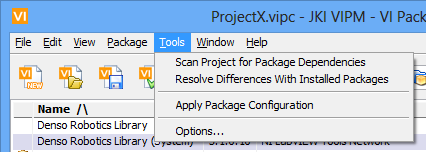
Figure 27 – PCE Tools Menu
Scan Project for Package Dependencies: This scans your existing LabVIEW source code project and finds all packages in-use by that project. This will bring up a file dialog where you can browse to a project file, (*.lvproj) top-level VI or a folder of VIs to use as the basis of your scan. After the scan is complete you will be presented with a results list in a Package Action Confirmation Window
Note: In order for VIPM to determine the required packages, they must already be installed on your selected LabVIEW version.
Resolve Differences with Installed packages: This will perform a comparison of the contents of your package configuration to your existing installed packages. The results of the comparison will be displayed in the Package Action Confirmation Window.
Apply Package Configuration: This will apply the current package configuration that is being edited. A package confirmation dialog will appear listing all the packages that will be installed. Applying a configuration performs an installation of all the packages specified in the configuration file.
Options: This will open the Options window and display the Package Configuration Editor Preferences section.
If you have any feedback or questions (including ideas for other topics you'd like to learn more about), please contact us using our support page. We're looking forward to your feedback. All Contents, Copyright © 2006-2014, JKI. All Rights Reserved. |