Using Package Configuration Editor
The Package Configuration Editor Window allows you to create and edit the contents of a package configuration file. This window can be launched from the main VIPM window by:
• Selecting Window>Show Package Configuration Editor.
•
Clicking on the  button on the main VIPM window.
button on the main VIPM window.
• Right-clicking on one or more package files in the main VIPM window and selecting: Send to Configuration. This will also add the selected packages to your configuration.
• Selecting one or more packages in the main VIPM window and from the Package menu select: Package>Send to Configuration. This will also add the selected packages to your configuration.
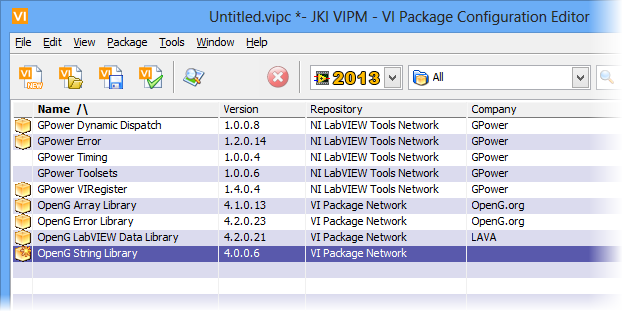
Figure 20 Package Configuration Editor Window
This section will discuss each part of the Package Configuration Editor in detail. The following screenshot highlights each section of the Package Configuration Editor.
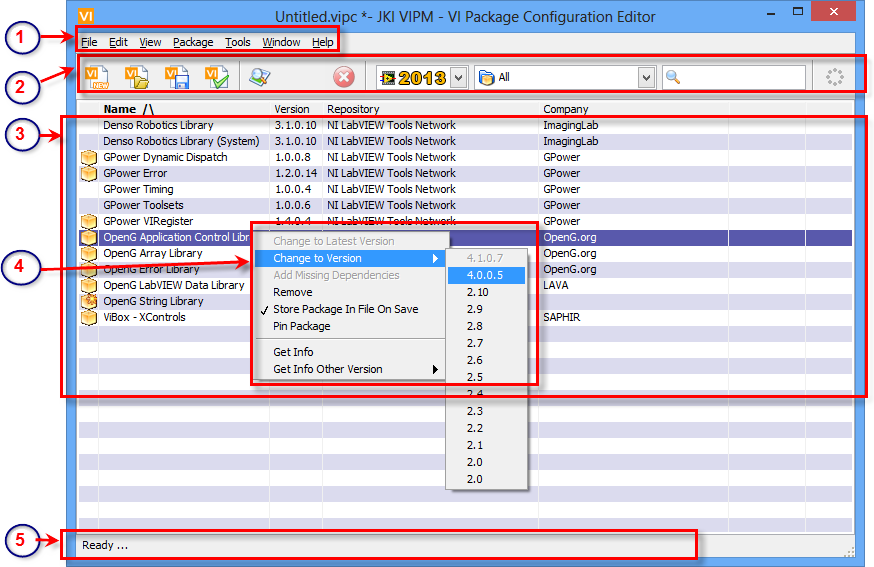
Figure 21 – The Package Configuration Editor Window areas
1. Menu Bar
2. Toolbar
5. Status Bar
 Package Configuration File Properties
Dialog
Package Configuration File Properties
Dialog
If you have any feedback or questions (including ideas for other topics you'd like to learn more about), please contact us using our support page. We're looking forward to your feedback. All Contents, Copyright © 2006-2014, JKI. All Rights Reserved. |