Activating Your Version of VIPM
The VIPM Activation dialog is used to activate VIPM Pro edition (Full or Trial). To purchase VIPM Pro and obtain an activation code, click here. You will receive a unique serial number via email. This serial number, along with Name, Company and Email, can be entered in the VIPM Activation dialog. The activation dialog can be called from the main menu Help > Activation.
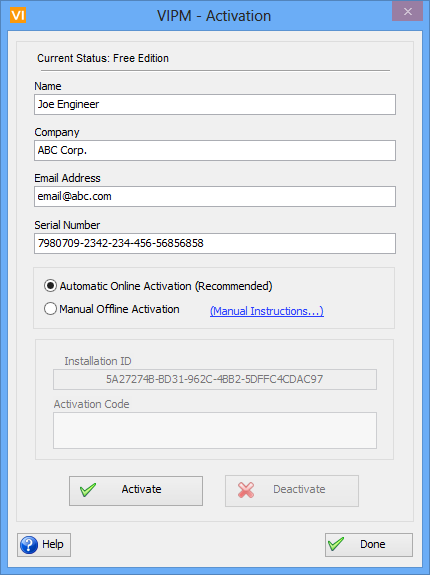
Figure 4 - Activation Dialog
Name: Enter your name.
Company: Enter your company name.
Email Address: Enter your email address.
Serial Number: Enter the serial number given to you by JKI when you purchased VIPM.
Installation ID: This is a unique identifier of your computer and is automatically generated by VIPM. You will need to provide this to JKI when you request an activation code manually.
Activation Code: Enter the activation code given to you by JKI when you requested a manual activation code.
Activate: Click on this button to activate VIPM Pro automatically. A network connection is required. If you donít have a network connection on this system, select Manual Offline Activation.
Deactivate: Click on this button to deactivate VIPM Pro. This will convert your installation to the Free Edition and you will have a limited feature set. This can be useful when transferring activations from one computer to another.
If you have any feedback or questions (including ideas for other topics you'd like to learn more about), please contact us using our support page. We're looking forward to your feedback. All Contents, Copyright © 2006-2014, JKI. All Rights Reserved. |