File Menu
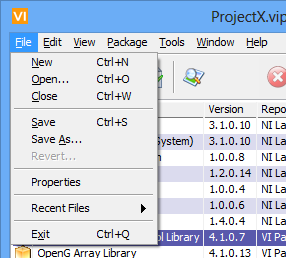
Figure 22 – PCE File Menu
New: Creates a new empty package configuration file. If you have an existing file open with unsaved changes then you will be prompted to save changes to your existing file first.
Open: Displays a file dialog where you can browse to an existing package configuration file. If you have an existing file open with unsaved changes then you will be prompted to save changes to your existing file first.
Close: Closes the open package configuration file. After the file is closed you will be presented with a new empty configuration file. If you have an existing file open with unsaved changes then you will be prompted to save changes to your existing file first.
Save: This will save the configuration to the existing file location. If this is the first time that a save is performed then you will be prompted for a filename. If you have chosen to include the packages in the configuration file, and the file is not locally accessible then VIPM will perform a download of the packages before they are saved. If this is the case, then it might take a few minutes to complete the save.
Save As: This will save the configuration to a new filename. If you have chosen to include the packages in the configuration file, and the file is not locally accessible then VIPM will perform a download of the packages before they are saved. If this is the case, then it might take a few minutes to complete the save.
Revert: This will cause all unsaved changes in the file that is currently opened to be reverted. You will be prompted for confirmation, before the action occurs.
Properties: This displays the package configuration file properties dialog which allows you to view additional file information not visible through the main Package Configuration Editor.
Recent Files: This menu will list the last four package configuration files you last worked on.
Exit: Exits the package configuration window. If you have an existing file open with unsaved changes then you will be prompted to save changes to your existing file first.
If you have any feedback or questions (including ideas for other topics you'd like to learn more about), please contact us using our support page. We're looking forward to your feedback. All Contents, Copyright © 2006-2014, JKI. All Rights Reserved. |