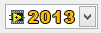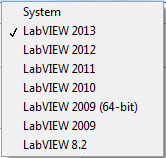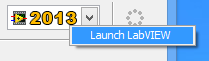Toolbar
Along the top of the VI Package Builder you will find the toolbar which provides shortcuts to some of the most frequently needed functions used to edit and build a VI Package. The toolbar is shown below.

Figure 44 - VI Package Builder Toolbar
|
1. New Package Project Selecting this item will allow you to browse to a new package project source folder. Note that VIPM only requires you to select a folder containing your source files. You do not need to specify a build file. |
|
|
2. Open Package Project Selecting this item will allow you to browse to a package project source that has already been used previously by VIPM. Note that VIPM only requires you to select a folder containing your source files. You do not need to specify a build file. |
|
|
3. Save Package Project Selecting this item will save the current build project. Make sure you have specified a source directory before saving. |
|
|
4. Build Package Builds the VI Package. |
|
|
5. Open Package Output Folder |
|
|
6.
Publish Built Package to Repository |
|
|
7. Abort Current Action Certain actions can be aborted by pressing this button. |
|
|
8. Help |
|
|
9. Package Targets Specifies the LabVIEW version that will be used to build the Package. This is also the version of labVIEW which will be required to install your package. You can select a different newer version of LabVIEW than the version used to save your source VIs. You cannot select a version older than the version of LabVIEW used to save your source VIs.
If you select System as your target then LabVIEW will
not be used to build your package. In fact you donít need LabVIEW
installed to build System packages. You can also right-click on this selector to launch the selected LabVIEW version. |
|
|
10. Throbber When not animated (static), the throbber indicates that the VI Package Builder is in idle state. |
|
If you have any feedback or questions (including ideas for other topics you'd like to learn more about), please contact us using our support page. We're looking forward to your feedback. All Contents, Copyright © 2006-2014, JKI. All Rights Reserved. |