Editing the Palettes
When you click on the Controls Palette or Functions Palette icon in the Palette Properties page of the VI Package Builder window, a Palette Editor window will open.
The initial default palette shown is auto-generated by VIPM and is based on the directory structure of the source folder. Every folder is converted to a sub-palette and every VI in the folder is shown as an icon in the palette. VIPM does not display folders in the palettes if they are prefixed with an _underscore. This can be useful if you have support VIs that you donít want to show in the palettes.
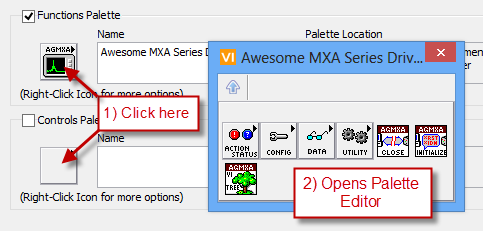
Figure 49 - open the Palette Editor by clicking on the palette icons
The Palette Editor supports Drag & Drop and right-clicking on items and empty space. It behaves like the palette editor in LabVIEW, but with some extra features.
Ctrl+Click the icon to open multiple instances of the palette.
If you have any feedback or questions (including ideas for other topics you'd like to learn more about), please contact us using our support page. We're looking forward to your feedback. All Contents, Copyright © 2006-2014, JKI. All Rights Reserved. |